Menubar Functions#
The menubar provides access to certain global functions.
File#
Add New Row#
Ctrl + Shift + NAdd new row to current table
not all tables support adding rows, some are view-only
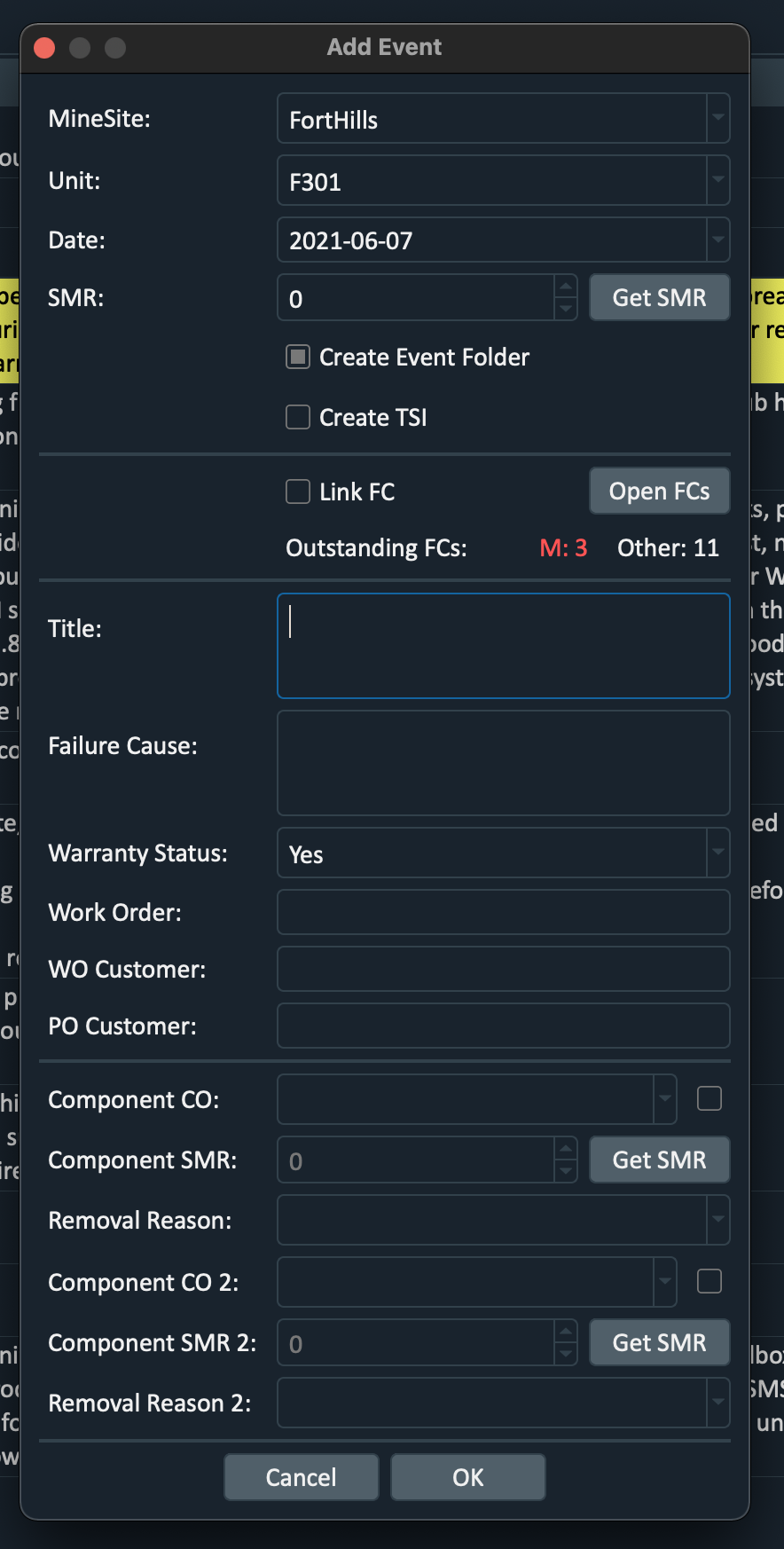
Refresh#
Refresh Menu#
Ctrl + RShow the query menu for current table
Query rows based on different query parameters
Tip
All text fields can handle a *wildcard* search.
Eg - search for any event with a title like *alternator*
Warning
It is highly recommended to use a date filter to limit the rows you need to view. This will speed up the query result and table performance.
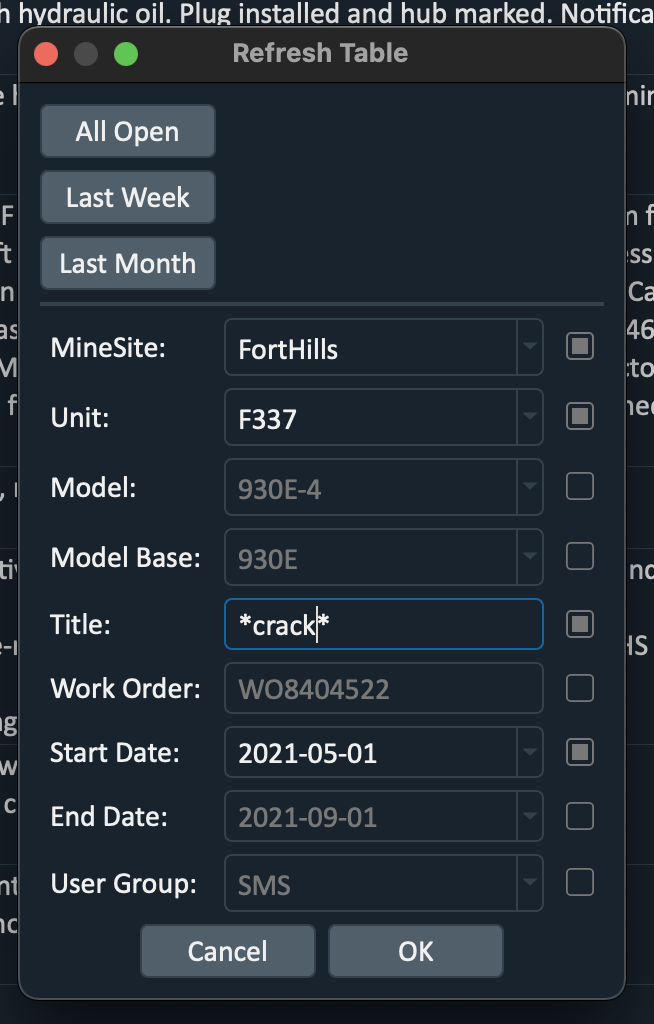
Refresh All Open#
Ctrl + shift + RRefresh the “default” rows for current table
Tip
All tables have a defined set of “default” rows which are usually helpful for a quick summary of what is “open” or “important” in the table.
Reload Last Query#
Each query run from the
Refresh Menuwill be saved, and can be re-run easilyUseful to reload previous query if some data may have changed
Reports#
Fleet Monthly Report#
Only for FortHills currently, but could be adapted for other minesites
FC Report#
Create pdf report of FCs completed/outstanding in previous month
Report can be emailed after created with FC Summary in email body
Works for all minesites
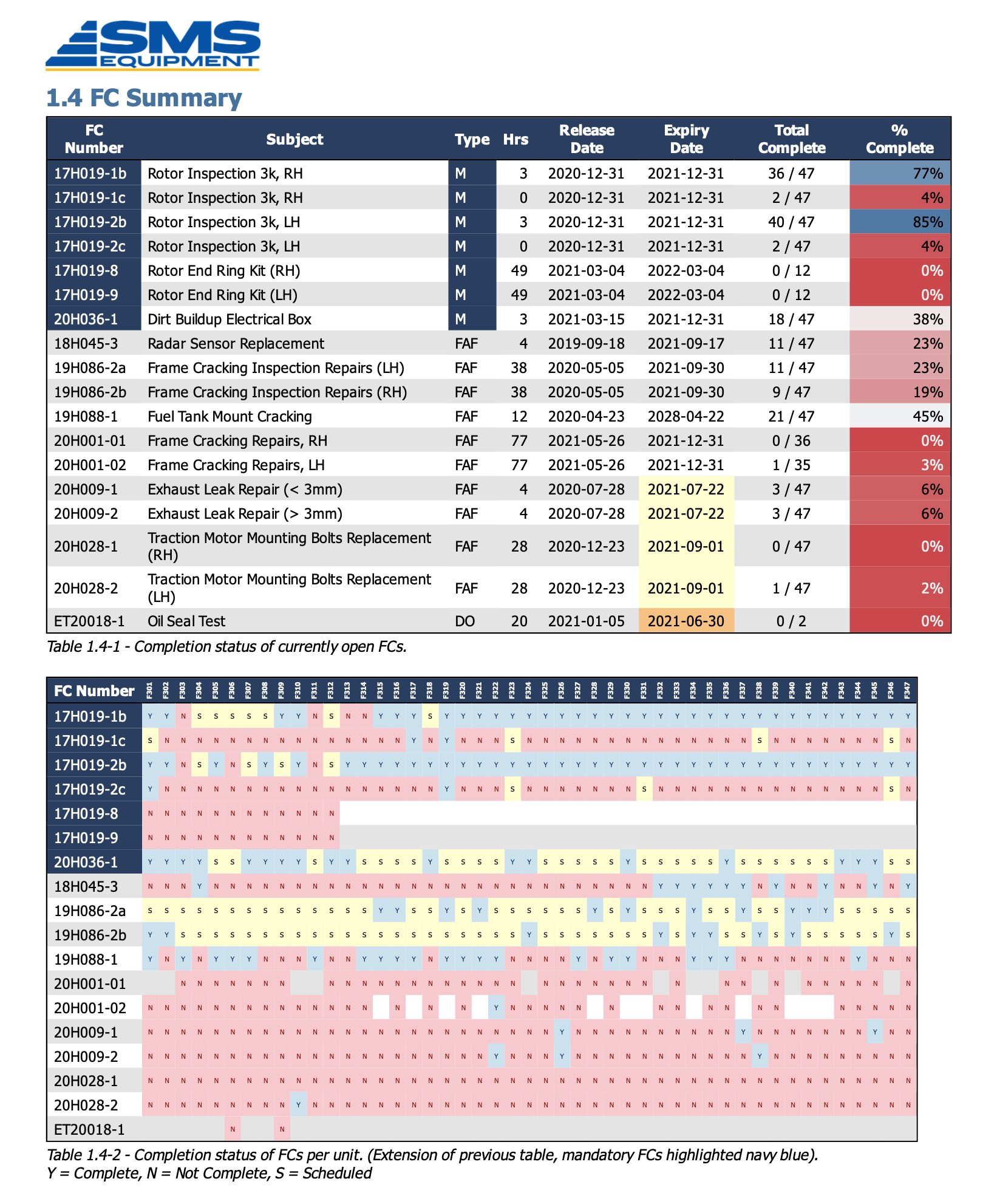
Fig. 1 FC Report pdf#
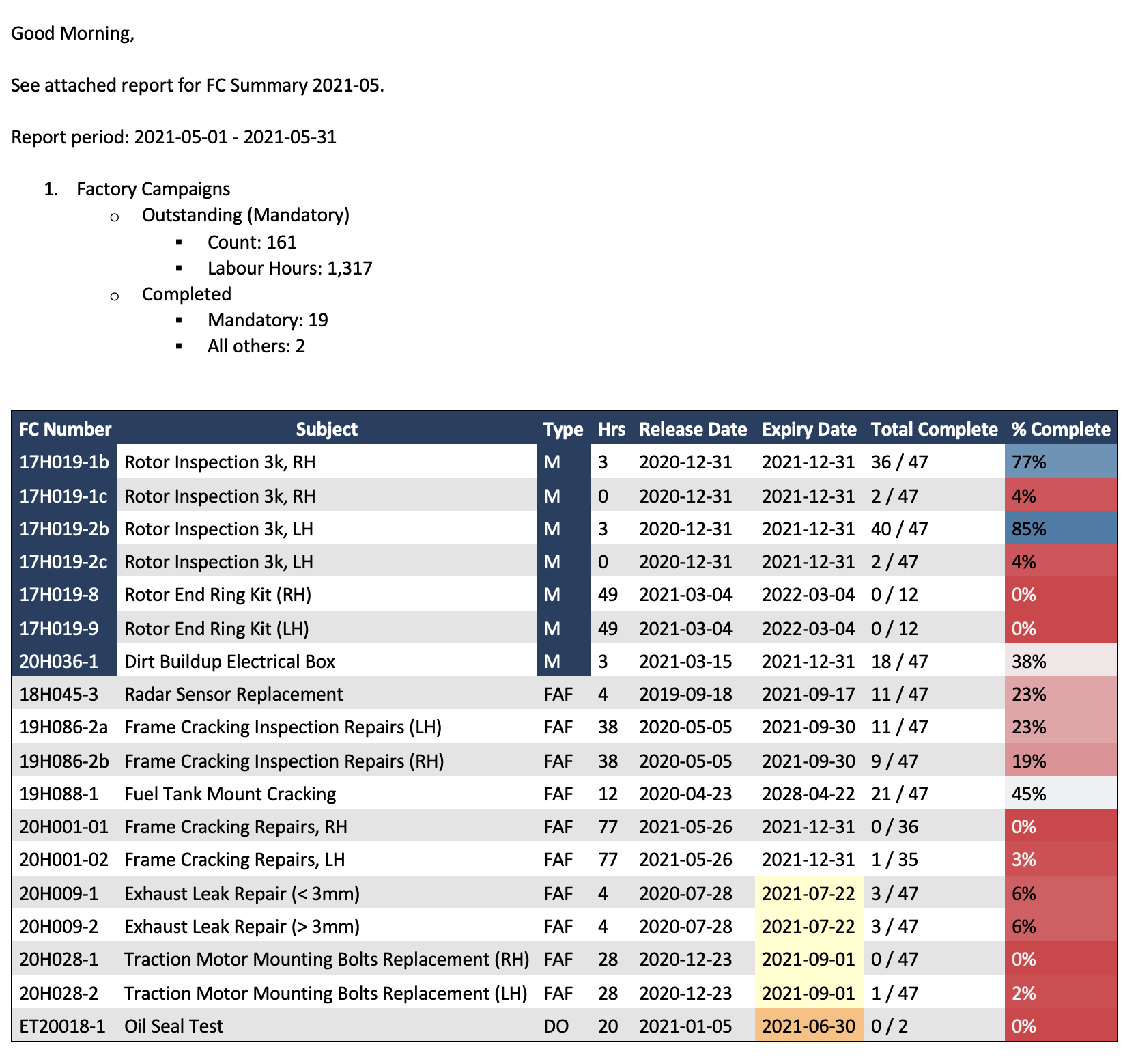
Fig. 2 FC Report email#
PLM Report#
Create pdf PLM report for single unit
If row is selected, will create PLM report in selected event’s folder on p-drive
PLM records will be auto-imported from p-drive to database based on latest date in db for unit
Max date in db more than 5 days old is considered outdated
Payload Target
Payload targets can be set at 3 different levels:
Unit (by user in the Unit Info table)
MineSite + Model (by Administrator)
Model (by Administrator)
A final payload target is calculated per-unit, using the first non-null value based on the preferential order defined above.
Warning
If PLM records are missing as in the PLM Report below, they can be manually imported with File > Reports > Import PLM Records.
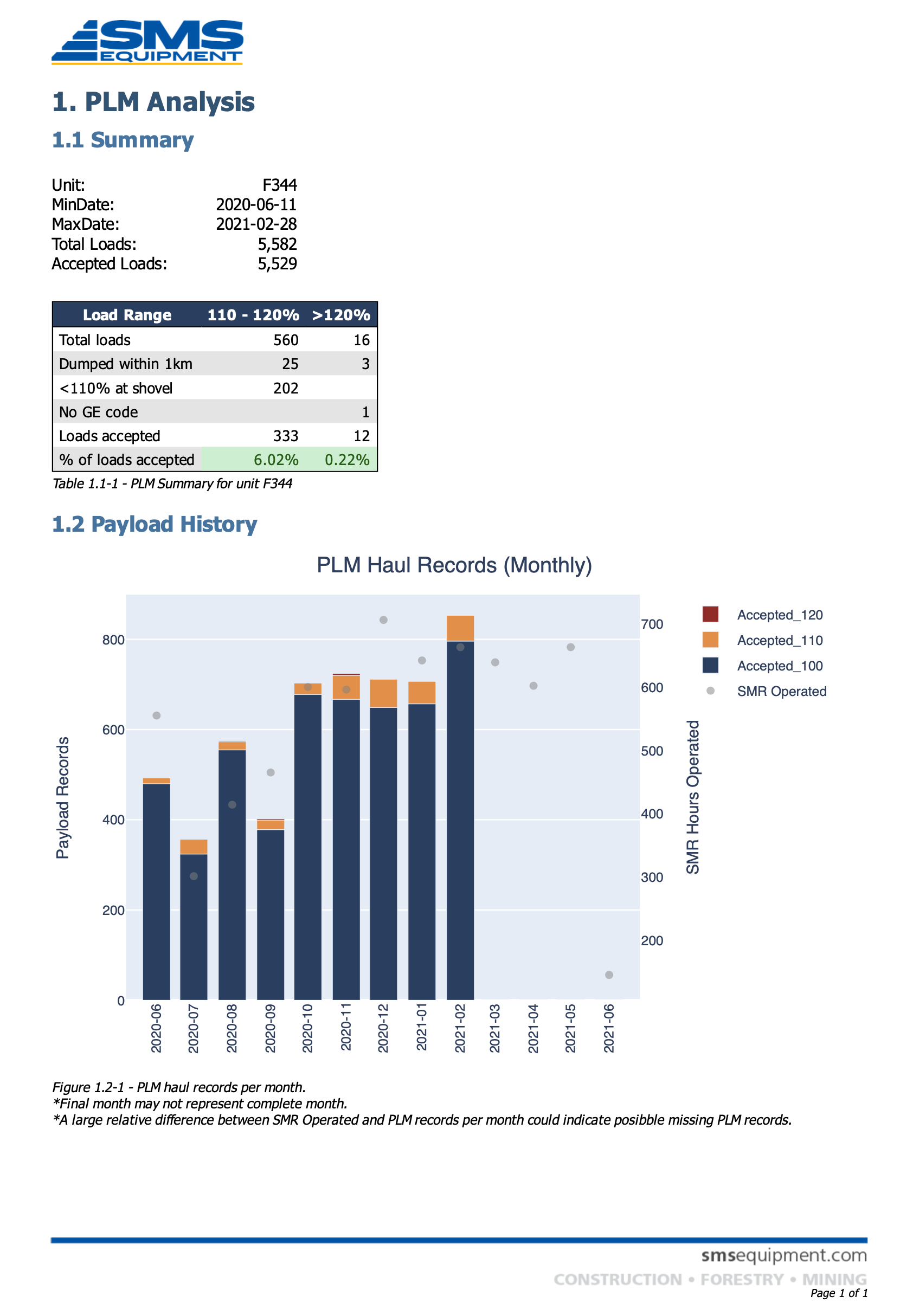
Fig. 3 PLM Report#
Import PLM Records#
Manually select
haulcycle.csvfiles for specific unit to import
Import Downloads#
Function to select single or multiple unit downloads files from local computer and upload to p-drive
Recommended to create a temp folder on desktop (eg “downloads”) as a staging area
Folder will be uploaded to correct unit/date folder
GE files are zipped for faster uploads
PLM/Fault files are imported to the database to become available to others quickly
Unit/Date will be determined based on the following order of importance:
Folder title
<Unit> - <YYYY-MM-DD>, egF301 - 2021-06-01Unit/date in GE files
Unit in PLM files
Unit in KA files (eg
fault0.csv)
Summary displayed in bottom status bar of files processed/records uploaded to database
AHS directories will be zipped before upload (eg
DATA.zip,DNEVENT.zip) which improves upload time (~3 mins total for entire FR folder)DATA_PREVIEWfolder will be created containing the 6 most recentDATA/.. .gzfiles larger than 3mb for easy inspection of steering bearing wear etc.
Warning
A downloads import may fail because it could not identify the correct unit/date based on the files only. In this case, enforce the correct unit/date as per #1 above.


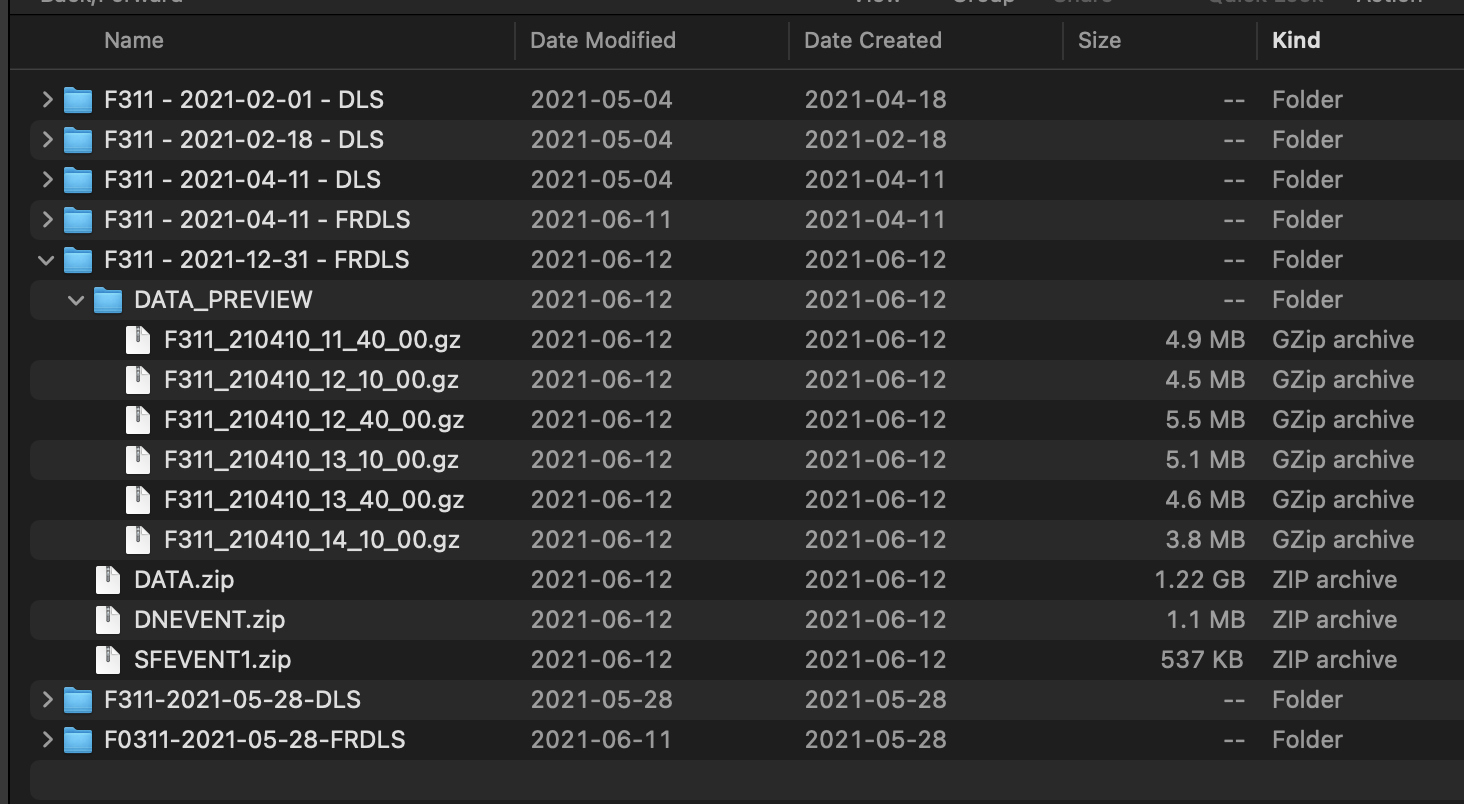
Preferences#
Global application preferences

Table#
Table Exports#
All tables in the Event Log can be exported.
Excel#
Export current table to excel
Will include table formatting/colors
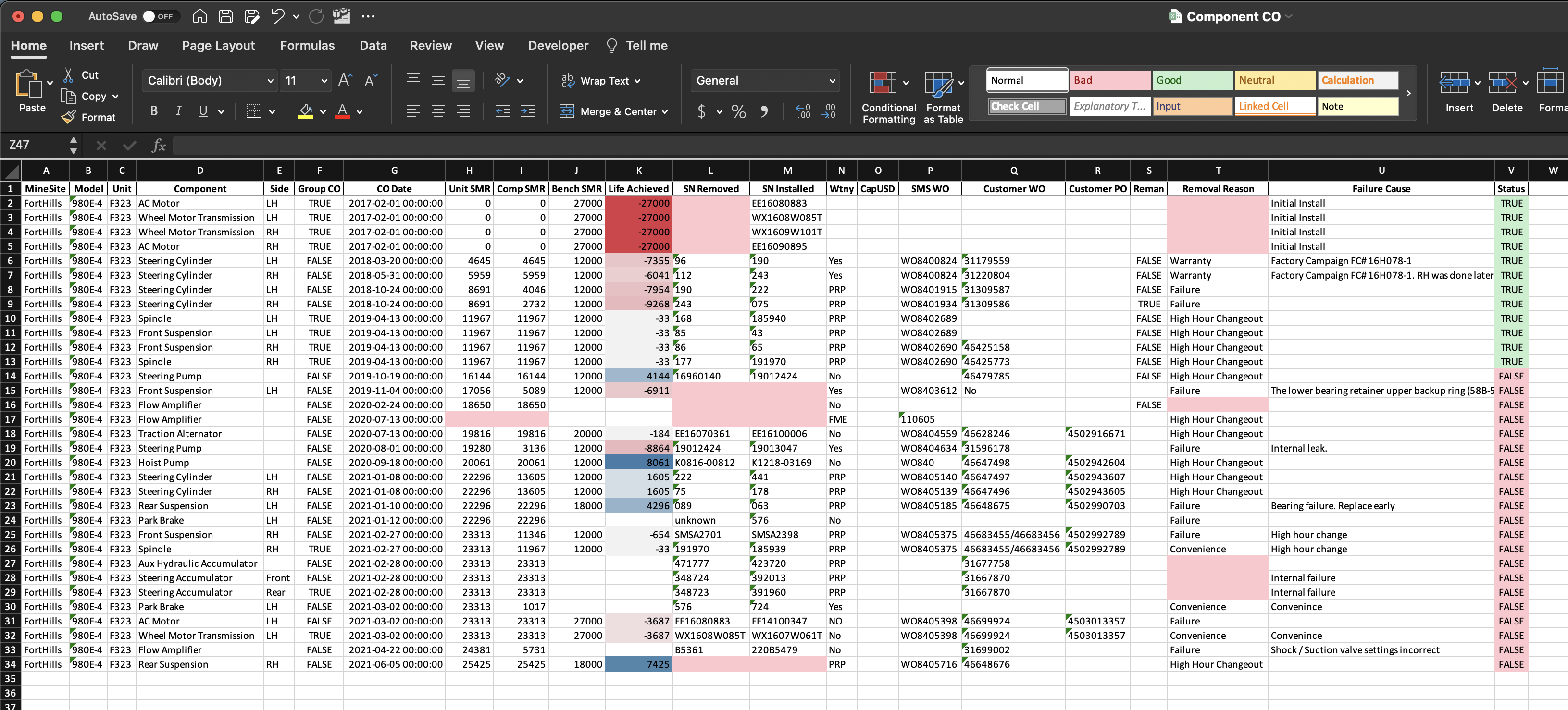
Fig. 4 Excel Export#
CSV#
Export raw data only
Email Table#
Send current table in email body
Optional attach excel file to email
Rows#
Various row-level functions.
Open TSI#
Create row in the TSI table from currently selected row
Useful to then create a Failure Report from row
Delete Row#
Delete selected row from database
Get WO from Email#
Get work order number from email inbox based on event title
NOTE: not currently working
Database#
Update Component SMR#
Update all component changeout rows with missing component SMR values
Updates based on Unit SMR at previous component changeout
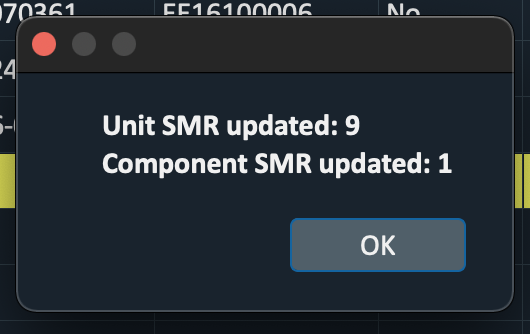
Reset Database Connection#
If user has intermittent connection, sometimes database connection will fail
Resetting the db connection will usually resolve errors related to updating specific data cells
Open SAP#
Launch Suncor’s SAP system from browser
Need to have Microsoft Authenticator set up for this to work
Help#
Check for Update#
Check for and update to latest version of the Event Log
Email Error Logs#
Email more detailed error logs
Enable/Disable Dev Channel#
Set updates channel to receive alpha updates
Usually only needed if testing specific new features
Reset Credentials#
Reset username/password for various login credentials
NOTE: All usernames/passwords are stored encrypted on user’s computer only